Joint and bedding
planes
If a joint plane is visible on an outcrop, OpenOutcrop can calculate dip, strike and dip direction from points digitized on the plane of the joint.
To add a new joint or bedding plane, right click on the appropriate node and select “Add new…”. Rename the element as appropriate.
Icons will appear at the top of the screen.
![]()
1 2 3 4 5 6
These control how the element is digitized as follows –
1.
Add one ore more points. Simply click on any
point on the outcrop, lines will join each point digitized. Click on the
tick(6) icon to complete the boundary or hit Escape on the keyboard.
OpenOutcrop has been designed so that clicking in the middle of two existing
points will insert a new one between the two.
2.
Move one or more points. Simply click and drag.
3.
Delete one or more points. Click close to any
point to delete it.
4.
Undo (the previous operation).
5.
Redo (the previous operation).
6. OK, I’m finished with the current operation.
Once you have digitized the element (or while you are digitizing), it will be displayed with a projected plane as in the following –
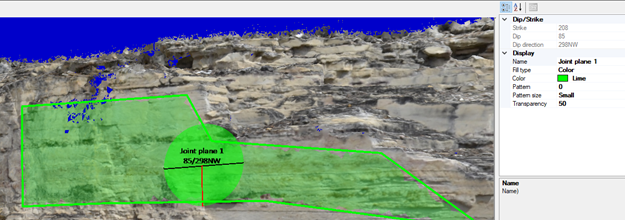
Dip, strike and dip direction are calculated by fitting all digitized points to a least squares plane. The calculated values for joint planes are shown on the screen and in the properties window.
As we are fitting a (non-localized) plane to the points the following holds –
· Dip direction is equivalent to the joint dip when using joint planes.
· Dip direction for bedding planes is equivalent to sedimentary dip and
· Dip direction on a joint plane is the joint dip.
In the above joint plane example dip and dip direction are
shown. You can change this using the main menu option “Tools/Options…”
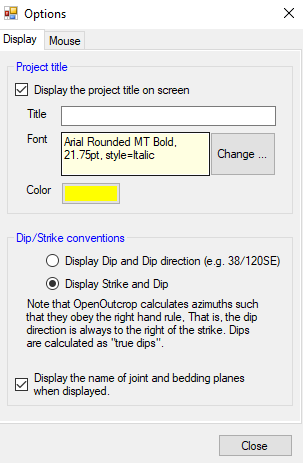
… and selecting “Display strike and dip” as in the above example. This will result in the following
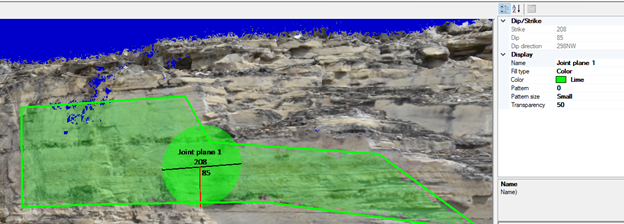
Note that the outline of the polygon is only enabled when specific joint planes are selected in the tree view.